Assembly level language is the low level language that uses the specific instruction sets to command the microcontrollers. Every different vendors of microcontrollers can specify different instruction sets, so it becomes necessary for the developer to learn instruction of the microcontroller which he is using. There is an easy tool to develop program in assembly level language using 8051 IDE.
 The 8051 Integrated Development Environment (IDE) combines a text editor, assembler and software simulator into a single program. All components needed to develop 8051 programs (and its various derivatives) available and controllable from this single IDE.
The 8051 Integrated Development Environment (IDE) combines a text editor, assembler and software simulator into a single program. All components needed to develop 8051 programs (and its various derivatives) available and controllable from this single IDE.
2. After extracting the file, you will find the Setup.exe. Click on it and run the program to install the file.
3. Once, setup is completed. a 8051 IDE program group will be added to the 'Start menu' under 'Programs'. A short cut to the 8051 IDE executable is located in this new file group.
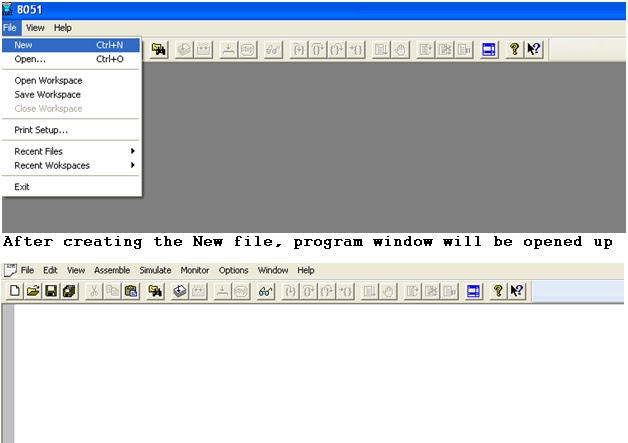 2. After writing the program, save your file and click on Assemble(main menu bar)-> Assemble. It is similar to compile the program in Keil software. Selecting Assemble from the Assemble menu assembles the source in the currently active editor window. The number of errors found in the source will be displayed in the Output window.
2. After writing the program, save your file and click on Assemble(main menu bar)-> Assemble. It is similar to compile the program in Keil software. Selecting Assemble from the Assemble menu assembles the source in the currently active editor window. The number of errors found in the source will be displayed in the Output window.
3. Now, to check the program is correct or not. Click on the View-> Output option. Here, you will see the compile report of your program. If there is no error and no warning, you can simulate your program. If any errors are located double clicking on an error message will load the associated source code and position the cursor at the location of the line containing that error.
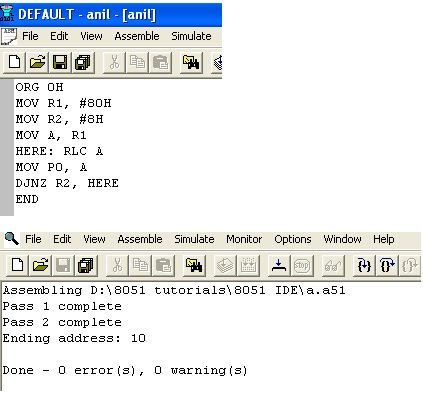
To open the Ports and Register window for the output, click on View menu and select the Port or Register option. To see both output window together, restore down the window.
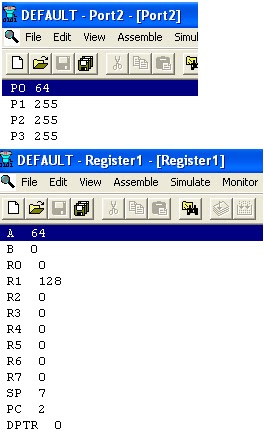
This program is only recommended for beginners. If you are into advanced programming of other components, embedded systems, etc., you will need a more powerful program, like Keil RealView, Vissim, Proteus, etc.
Pros:
 The 8051 Integrated Development Environment (IDE) combines a text editor, assembler and software simulator into a single program. All components needed to develop 8051 programs (and its various derivatives) available and controllable from this single IDE.
The 8051 Integrated Development Environment (IDE) combines a text editor, assembler and software simulator into a single program. All components needed to develop 8051 programs (and its various derivatives) available and controllable from this single IDE.Software Installation:
1. Download the compressed file: win8051.zip and Extract the file to a folder. This IDE is available only for Windows based system (not for Windows 7, Windows 8 and Mac OS).2. After extracting the file, you will find the Setup.exe. Click on it and run the program to install the file.
3. Once, setup is completed. a 8051 IDE program group will be added to the 'Start menu' under 'Programs'. A short cut to the 8051 IDE executable is located in this new file group.
Assemble the program:
1. Before assembling the program, go to File -> New to create new .asm file. Now, write the assembly level language program for 8051 microcontrollers. It supports many 8051 microcontrollers IC.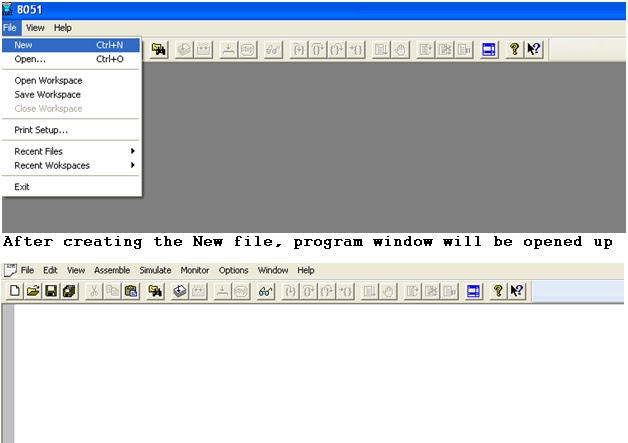
3. Now, to check the program is correct or not. Click on the View-> Output option. Here, you will see the compile report of your program. If there is no error and no warning, you can simulate your program. If any errors are located double clicking on an error message will load the associated source code and position the cursor at the location of the line containing that error.
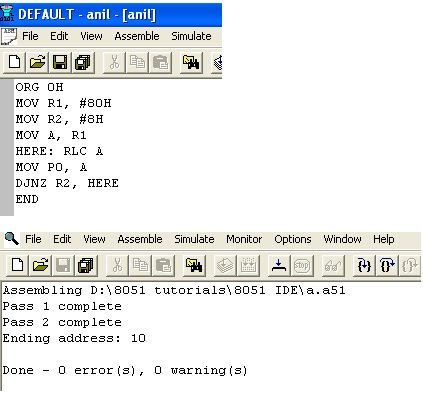
Simulation Steps:
The simulator allows you to step through your source code watching registers, flags, ports and RAM change. You can step into, step over and execute to source lines. Selecting Start Simulator via the Simulate menu enters the simulator. While the simulator is running it will control the display of source code and values in the associated windows (Registers, DRAM, IRAM, XRAM and Ports).To open the Ports and Register window for the output, click on View menu and select the Port or Register option. To see both output window together, restore down the window.
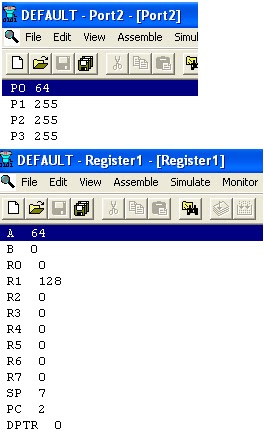
This program is only recommended for beginners. If you are into advanced programming of other components, embedded systems, etc., you will need a more powerful program, like Keil RealView, Vissim, Proteus, etc.
Pros:
- Supports all microprocessors from the 8051 series.
- Real-time view of registers and RAM.
- Inbuilt text editor and assembler.
- Not a good interface.
- Few features.
- The windows cannot be arranged easily.
Comments
Post a Comment