You might have already our previous post that Proteus 8 has been launched with new features to make your circuit development more easy. It provides easy tools to place different components from its library. But, i found something irritating which made me to find another of doing that. Placing terminal such as Ground, Output, BIDIR, Power can not be placed when i selected from the left hand side widget. It just showed the label but did not place any terminal on schematic screen of the Proteus window.
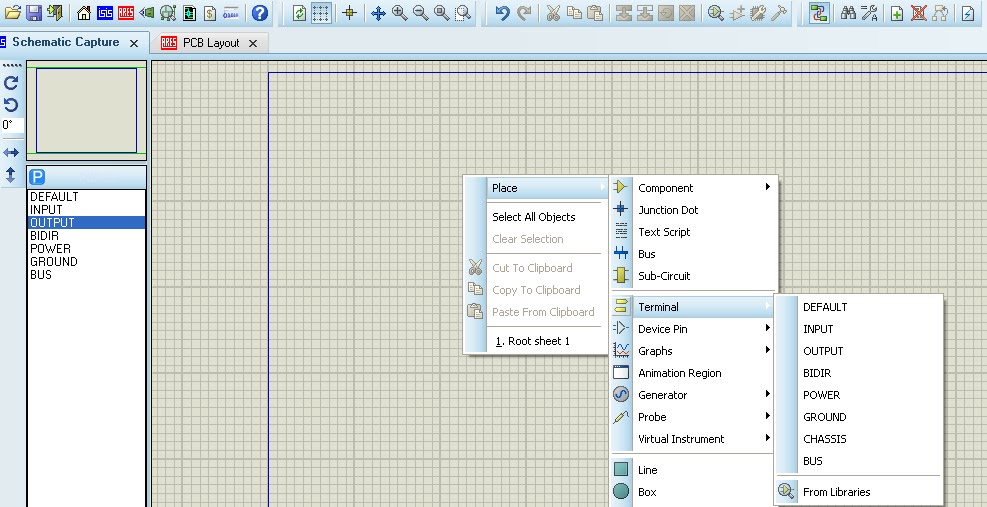 2. You will find the "Place" menu on clicking the right option. Then, go to "Terminal" option to select the terminal symbols to place in your circuit diagram.
2. You will find the "Place" menu on clicking the right option. Then, go to "Terminal" option to select the terminal symbols to place in your circuit diagram.
It is same for all Proteus software. I do not know why i was not able to place terminal symbol from the right hand side menu bar. But, you can do it by right clicking on your schematic screen. New Proteus can also help you see your source code file with tab menu on the same window screen.
Follow the steps to place Terminal symbols:
1. Double-click on your Proteus icon and start a "New project". Move the cursor on window and right click to place different components.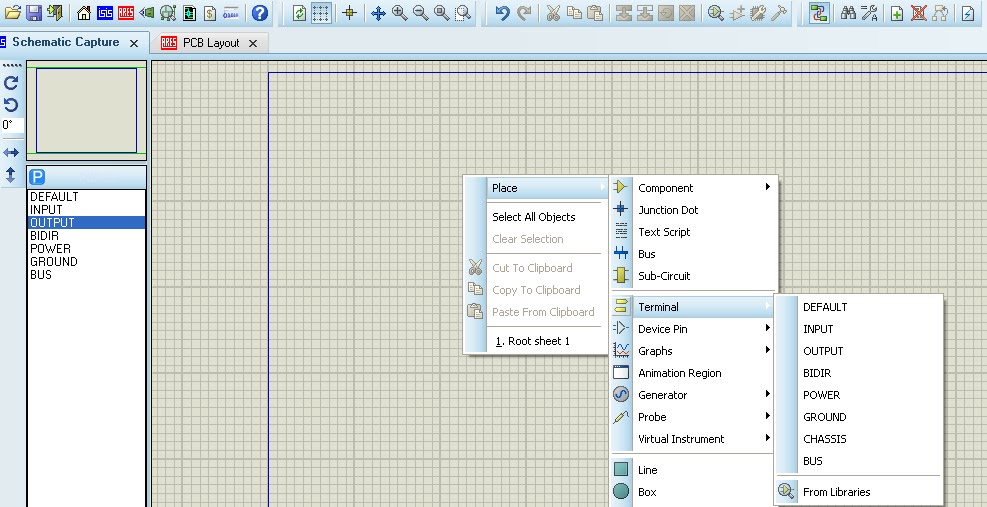
It is same for all Proteus software. I do not know why i was not able to place terminal symbol from the right hand side menu bar. But, you can do it by right clicking on your schematic screen. New Proteus can also help you see your source code file with tab menu on the same window screen.
Comments
Post a Comment