- Install Flash Magic for Windows XP/vista/7/8 or Mac OS X (available for Cortex device only).
Steps to burn Hex file in flash memory of microcontroller:
1. Before burning hex file, one has to install USB-to-Serial driver, if the developer is working through USB port connected to developer kit. One can download PL2303 USB-to-Serial driver for Windows provided by Profilic Technologies. It is not available for Windows 8 or Mac OS.2. It is not only the driver that you must install. One can find the compatible driver to successfully run Flash Magic tool in his or her PC. After installing driver, one can connect USB to PC in order to find the hardware is found or not.
3. After completing above 2 steps, run Flash Magic and a window will be opened up. Here, you can select the device on which you are working, next one is COM Port selection, then Baud Rate and Oscillator(MHz). Baud rate and Oscillator depends on the device on which you are working. Read the data sheet of that device you will find the correct oscillator value.
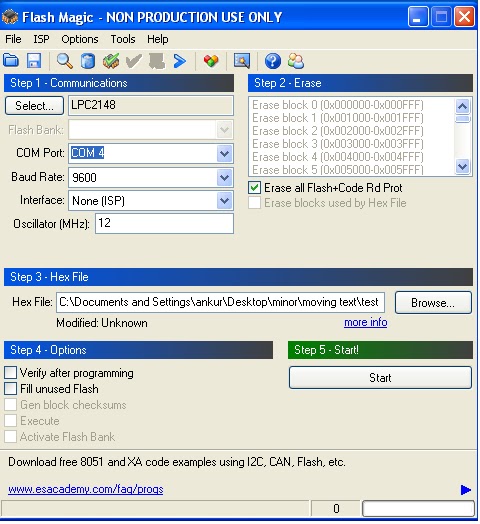
4. Now, check on "Erase all Flash+Code Rd Prot" option on the right hand side of the window in order to delete all previously uploaded hex file.
5. Now, burn hex file in flash memory of the microcontroller. In the flash magic window, you will see step 3 option to choose the hex file. Browse the option and select the destination where you have saved the file.
6. After this, you can click on 'Start' option to start burning your generated hex file. If all go well, you will see the code working on your microcontroller.
Comments
Post a Comment